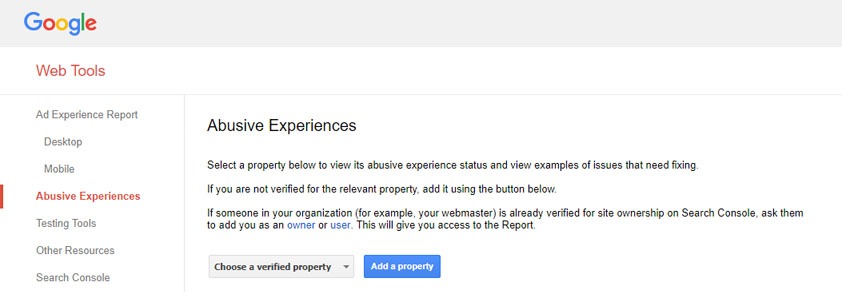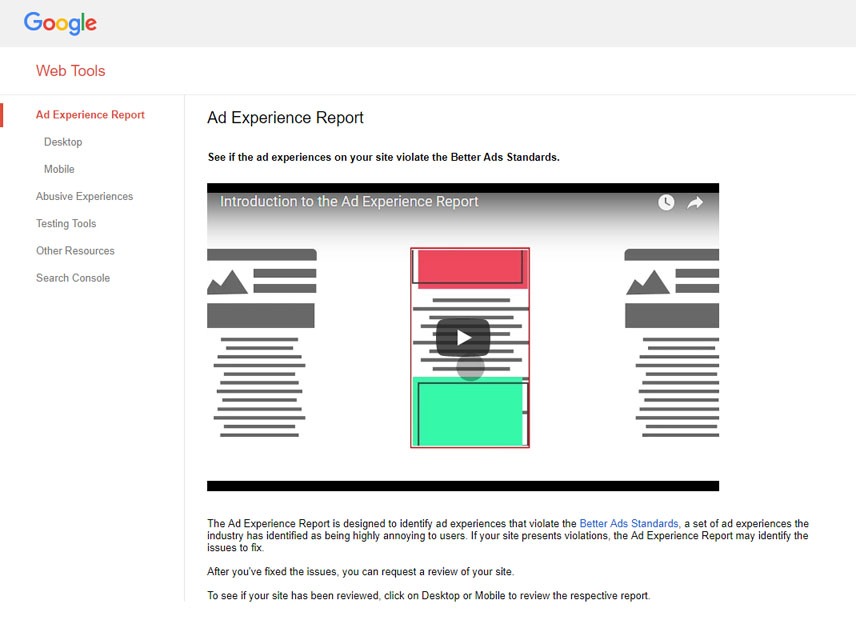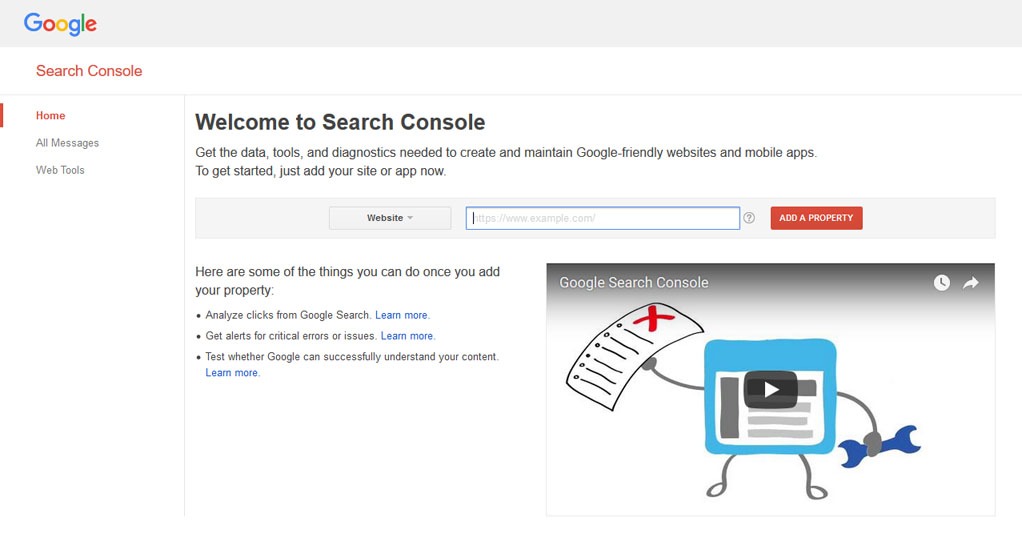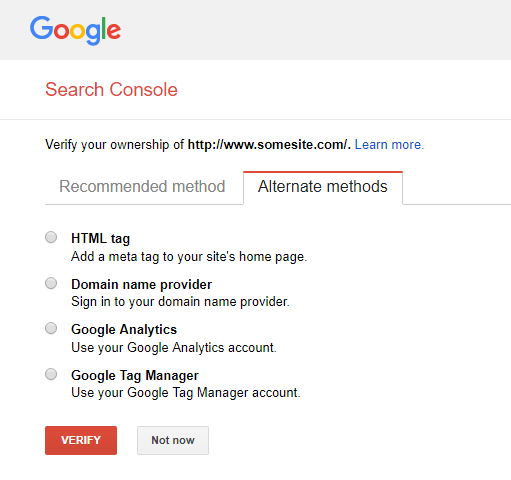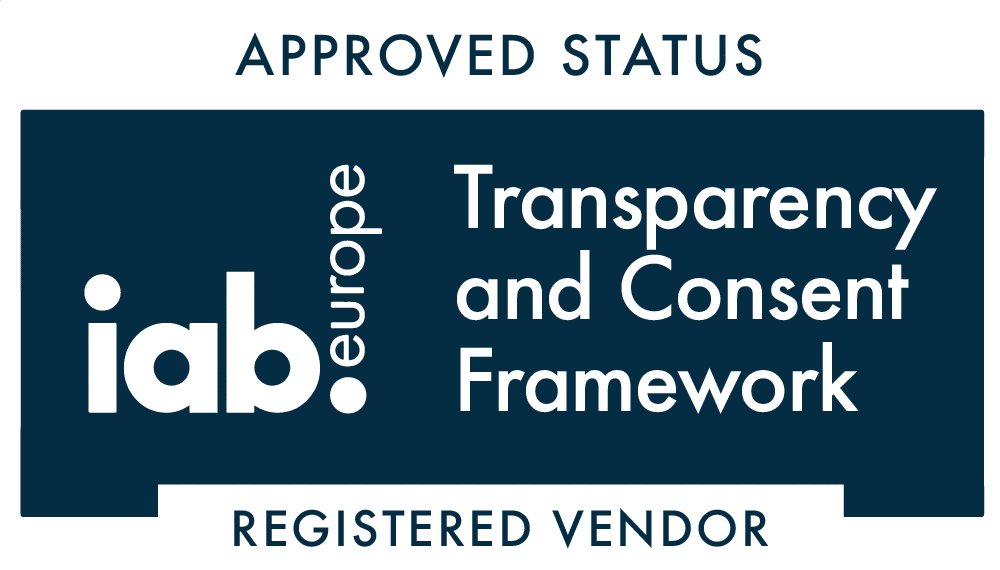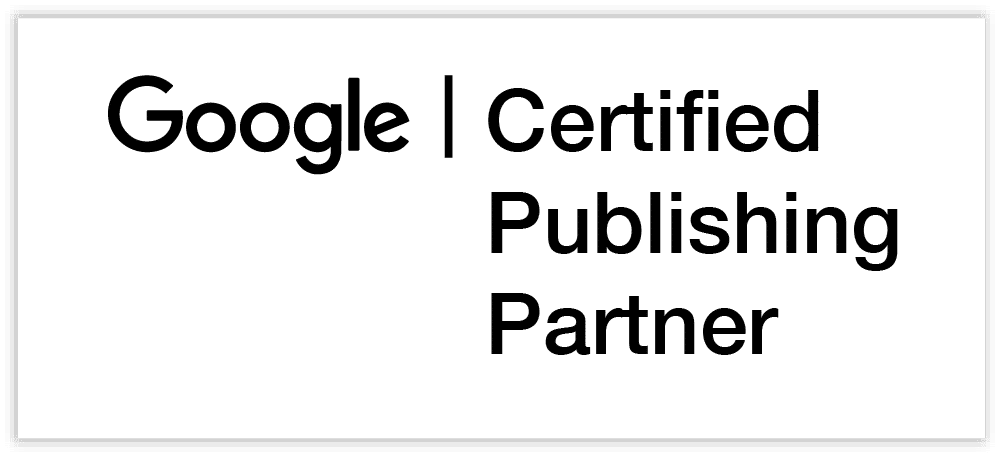Search Console is a free to use service for website owners/managers that acts as a formal point of contact between the website admin and Google. Called “Google Webmaster Tools” until May 2015, the service gives site owners a small collection of tools, settings, performance data and alerts/messaging.
At OKO we strongly advise all website publishers not only to register for Search Console, but to actively use it. The next few weeks will see some changes that make this even more vital. Thankfully it only usually takes a few minutes to have Search Console set-up for your domain – we run through the steps below.
This blog post was originally published on 5th Feb 2018, however, it has since been updated on 30th Sept 2019.
Why talk about this now?
If you already use the Search Console, then you may already have been alerted to changes that are now in public beta. We’ve been using these for a while and think that the additions really add value for webmasters. Some of these changes are great, and we’ve outlined each below. However the reason that we’re encouraging web publishers to set-up and check their Search Console now has nothing to do with changes to the product itself.
We’ve previously blogged about the fact that Google Chrome will soon have an ad blocker built into it. Awareness of that ad blocker is growing amongst owners of ad funded sites, but many have not realised that this means that it is essential that you are set-up with Google Search Console.
What does search console have to do with ad blocking?
Google Chrome began with blocking all ads on websites that it detects have abusive ad experiences on February 15th 2018. Abusive ad experiences are determined by the recommendations of the Coalition for Better Ads and informed by large scale user studies (to learn more, read our post on the Global Better Ads Standards).
Websites detected as providing these abusive ad experiences will be notified through the messages section of Search Console, making it more important than ever that publishers are set-up with the service. Registering a site with Search Console also allows you to run “Ad Experience Reports” on that site and see an “Abusive Experiences” report.
What is the difference between and “Ad Experience Report” and and “Abusive Experience report”?
There are similarities with the two reports, but each tests for a different set of issues and can result in different types of enforcement:
The Abusive Experience Report
The abusive experience report can be checked for any site that you registered as a User or Owner for on Search Console. The report can be accessed from https://www.google.com/webmasters/tools/abusive-experience-unverified or found under “Web tools” in Search Console.
The abusive experience report focuses on issues that appear to deliberately try to deceive the user. These include:
- Automatically redirecting users to a different page
- Showing a close button that does something other than closing the element
- Fake error messages, dialogue boxes, messages, site warnings and similar
- Elements that depict non-functional features
- Links that have borders beyond where they appear to be
- Other elements that are designed to mislead or trick the user into interacting with the page
When a site is detected as serving abusive experiences there is a 30 day period before any enforcement begins. After that time, enforcement will take the form of the site being blocked from opening new tab or new windows for users of the Chrome browser. Users of other browsers will be unaffected.
The Ad Experience Report
Search Console’s Ad Experience report is aimed more squarely at websites that deliver advertising to their users. The report can be run for any property that you are registered with Search Console as either a “User” or an “Owner”. Ad Experience reports are also found under the “web tools link”. There are separate links for mobile and desktop as each tests for slightly difference experiences:
- Mobile ad experience report: https://www.google.com/webmasters/tools/ad-experience-mobile
- Desktop ad experience report: https://www.google.com/webmasters/tools/ad-experience-desktop
The Ad Experience Reports test for occurrences of advertising that don’t adopt the Coalition for Better Ads standards (summarised below). Where sites are identified as giving poor ad experiences, the site again has 30 days to resolve before enforcement is administered through Chrome. In the case of bad ad experiences that enforcement is that all advertising on the site will be blocked for Chrome users (not just the ads that violate the standards).
The formats that will trigger this process differ from desktop to mobile, and are as follows:
On desktop:
- Pop-up and prestitial ads
- Autoplaying video ads with sound
- Prestitial ads with countdown
- Sticky ads taking up more than 30% of the screen
On mobile:
- Pop-up and prestitial ads
- Autoplaying video ads with sound
- Overall ad density > 30% of page
- Flashing animated ads
- Positional ads with countdown
- Full-screen scroll over ads
- Sticky ads taking up more than 30% of the screen
- How to add a site to Search Console
Although email notifications are also sent before enforcement, these are sent to the email registered with Search Console. This means that sites not registered in Search Console will receive no prior notice to either of these enforcements happening.
Search console is a useful tool in its own right, but these changes make is essential that site owners register their sites. Thankfully this is quick and usually very straight forward.
How to add a website to Google Search Console
1. Log into your Google account
If you run multiple Google accounts then it doesn’t matter which you use, as long as you regularly check emails at the address associated with it. Most publishers use the same Google account as they use for their AdSense/Google Ad Manager login.
2. Visit Search Console
Navigate to www.google.com/webmasters/tools where you will see a list of websites (“website properties”) that you have already registered. If the website you are wanting to add is already listed, check that it is not showing as unverified. If it is listed and verified, congratulations – you can go grab a coffee. If it is listed but showing as unverified you can skip ahead to step 4. If it is not listed, continue with step 3.
3. Add the website
Click the “ADD A PROPERTY” button, then fill in the website address. Be sure to specify the correct choices of http / https and www or domain only.
4. Choose a verification method
Because Search Console lets you change settings and gives access to some sensitive data, you need to verify that you are authorised to add the site. Google offer a number of ways to verify this, with each having advantages in some situations. At OKO we like the “Google Analytics” option. If you have Google Analytics set up in the right way this is the fastest method, and “HTML tag is also a popular choice. Once you have selected a method click the “VERIFY” button.
5. Follow the on-screen instructions to complete the process
Each verification method has specific onscreen help to complete the verification. If you change your mind about the best method to use you can simply select another option at any time. You can also come back and verify later if needed, but it is obviously better to complete the process right away. Once verified, you will have instant access to the whole of Search Console and will be set-up to receive alerts at the account email address.