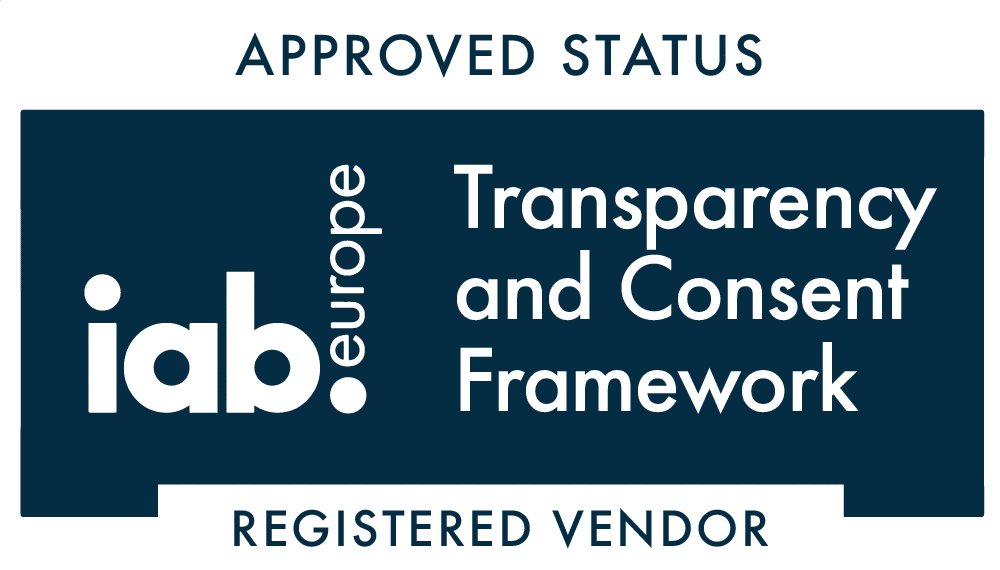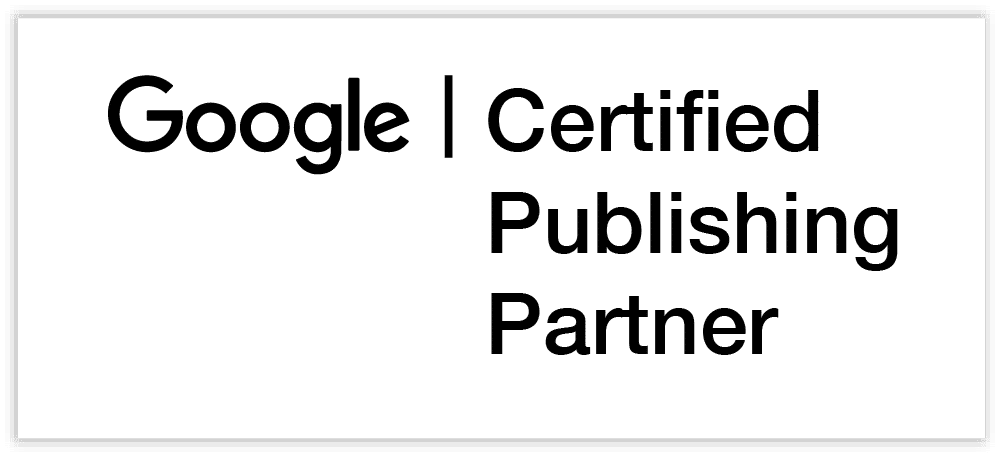Important note – This approach deals with cookies, but not the wider GDPR requirement. Please go to our EU User Consent Guide for more up-to-date information
The new EU user consent requirements for website owners using DFP, AdSense or AdX has proven to be a headache for a lot of publishers. To ease that pain we are sharing the easiest way yet to get compliant. Pay attention – this will be quick.
Related: AdSense and cookies. The EU user consent requirements explained
Step 1: Your information page
Make sure that you have a page about cookies and information sharing somewhere on your site. This page should include information about the companies that you share data with and who set cookies on your users. The easiest way to explain each is to link to their information pages.
Here is an example relating to Google advertising products:
Google/Doubleclick : We partner with Google/Doubleclick to display the advertising that pays for this website. For that to work effectively they will use cookies to store data and access data about your use of this website. You can learn more about how Google use this data and how to opt out if you choose here: http://www.google.com/intl/en/policies/privacy/partners/
Step 2: Generate some code
One of the best (and most popular) scripts to generate the notice is Cookie Consent from silktide. It’s easy, fast and reliable, but we recommend a few little tweaks:
To set it up correctly go to https://silktide.com/tools/cookie-consent/download/ and follow the steps below:
- Select either the third theme or the 5th theme (some of the others can overlap adverts, which can cause policy issues). We like the 3rd theme
- Check “Customise the text” and replace the Headline text with the following:
We use cookies to personalise content and ads and to improve your browsing experience. We share limited data with our advertising and analytics partners to help us run our business better - Enter the full URL of you cookie and data sharing information page
- Copy the code the your clipboard (or into a notepad document)
- Whilst you are there, subscribe for updates
Step 3: Install the code on your site
For WordPress users
Adding the code to WordPress could hardly be simpler. Just log into WordPress and follow the steps below:
- Navigate to Appearance > Editor
- Make sure that you active theme is selected then click Header (header.php) under templates
- Paste the code from Silktide just above the </head> tag
For everyone else
If you edit you website yourself you just need to insert that code before the </head> tag of every page (Not just the home page). Or email the code to your developers and get them to do it. It should be a very quick job on any well built website.
Test it
Fire up your browser and visit your website. Check the more info link first. Now click “got it” and the message should disappear. Close the window then open an new one and when you return to the site it should no longer be visible.
Limitations of this solution
There are a few minor drawbacks to this approach, but the simplicity of implementation will more than make up for these for many:
No geo-targeting
The message will display to all users, not just those in the EU.
No reset option
If there are changes to your site and you need to inform users of those changes there is not an option to force users to view the message again.
Hosted offsite
Although the script is small and fast, adding another third party script will not be ideal for some.