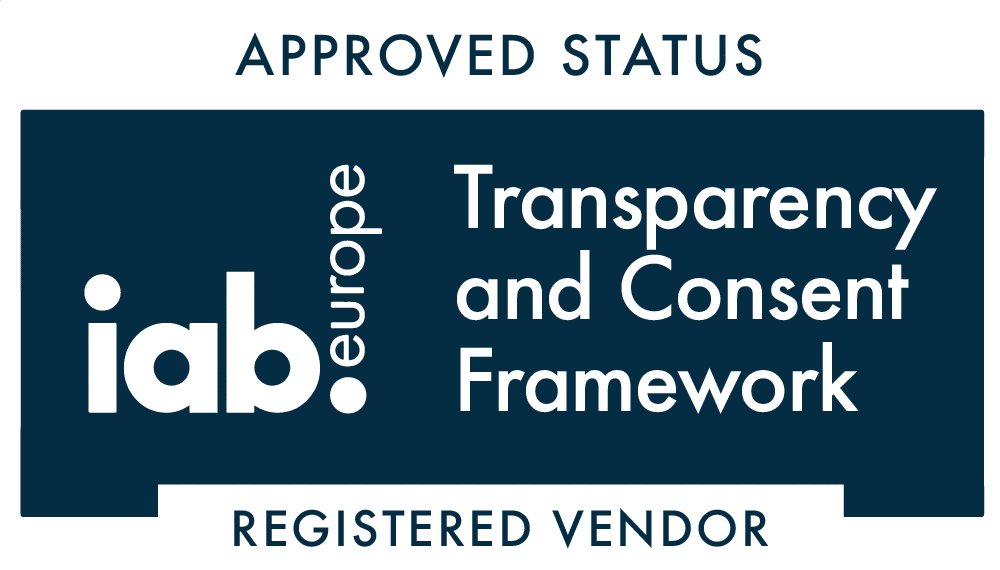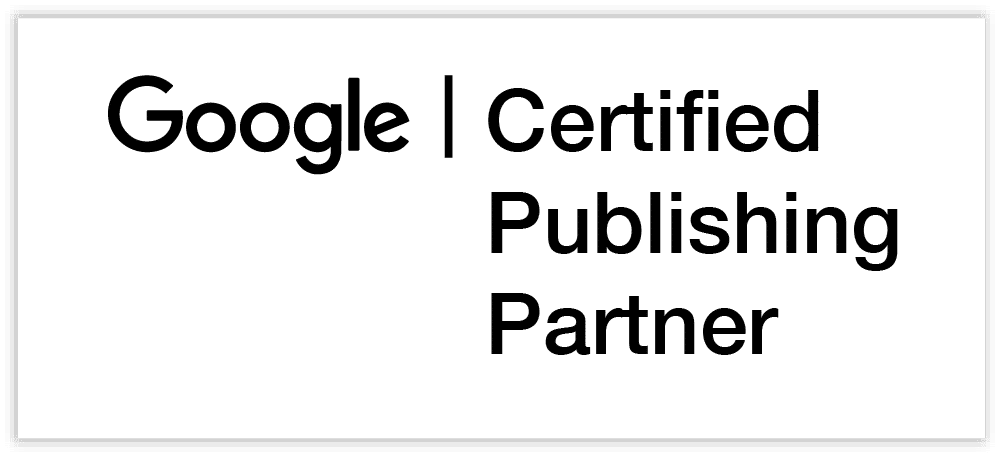It’s not often that publishers are given a way to increase ad revenue without any significant drawback, so it is no surprise that Google Exchange Bidding is a popular choice for those who can get access. The ability to open up new demand channels and increase auction win prices without on-site change or increased latency is compelling. This guide is aimed at those not yet using Exchange Bidding and steps you through how to setup exchange bidding and benefit from the boost it offers.
Depending on your current setup, there are two ways to get started with Exchange Bidding
Option 1 : Working with an Exchange Bidding partner
The simplest way to get Exchange Bidding setup is to work with a partner. OKO are a Google Certified Publishing Partner and offer Exchange Bidding as part of our fully managed solution. We already have everything else in this guide covered and can often get a publisher from application to live in a couple of days. Working with us for Exchange Bidding also brings a host of other benefits, including amazing support and other premium demand. You can find out more about, and apply for, OKO Website Monetization here.
Option 2 : Setup and manage your own Exchange Bidding
There are a few things that you will need before you can setup Exchange Bidding for yourself. Thankfully it is not a very long list, although a couple of items on it can be tricky to get hold of if you don’t have them already:
- Your own Ad Exchange account: This must be a “full” AdX account with a direct Google relationship rather than a network partner account provided through a third party. If your AdX payment doesn’t come directly from Google then you are using a sub-account and you should look back at Option 1 above.
- An Ad Manager account enabled for Exchange Bidding: The good news is that if you are using Ad Manager 360, the premium version of Google Ad Manager, then Exchange Bidding is already enabled in your account. For those using the standard version of Ad Manager (formerly known as DFP Small Business) it is a little more difficult. Exchange Bidding can be enabled in standard Google Ad Manager, but it requires the account holder to be on a commercial contract for the product. This can be arranged only through your Google Representative or Google Certified Publishing Partner.
- Relationships in place with demand partners who offer Exchange Bidding: Exchange bidding provides a mechanism to serve demand through partners that you have an external relationship with. Google provides a list of demand partners who offer Exchange Bidding, which is regularly updated. You need to have existing relationships in place with one or more of those partners to run Exchange Bidding on your ad inventory..
If you have those three requirements in place then it is time to start with the actual Exchange Bidding setup. If not, work through the list above or revert to option 1 to get started with Exchange Bidding.
Step 1 : Link Google Ad Manager to Ad Exchange
Exchange Bidding is closely tied to Ad Exchange and you have to have Ad Manager linked to an Ad Exchange account to utilise it. If you are already serving Ad Exchange, you don’t need to worry about this step. Otherwise you can link accounts by logging into Google Ad Manager and navigating to Admin > Linked Accounts > Ad Exchange. Be sure to link for both display and video.
Step 2 : Create a Yield Group
Yield groups are groups of demand partners that will compete for specific parts of your inventory. You can create and manage Yield Groups within Google Ad Manager by navigating to Delivery>Yield Groups. Selecting an ad format may also ask you to specify an inventory type of either Mobile App or Web. Each Yield Group created will target a specific ad format of either Banner, Interstitial, Native, In-stream video or rewarded and can then optionally be limited by additional targeting criteria. To target all web banners, for example, you might create a new Yield Group with the following settings:
- Name: All banners
- Status: Active
- Ad format: Banner
- Inventory type: Web
- Targeting: All ticked
Step 3 : Setup your yield partners
The demand partners/SSPs that you use in Exchange Bidding are referred to as Yield Partners. These have to be setup individually in Google Ad Manager, but you cannot just simply start adding every partner that you would like to be working with on Exchange Bidding. Before even opening up Google Ad Manager, you need to contact each potential Yield Partner and have them set you up at their end.
The process differs a little for each, but will involve telling them your Ad Manager Network ID so that they can link the accounts. This is also a great time to confirm with your partner what inventory they will bid on through Exchange Bidding.
Once accepted for Exchange Bidding with each partner, you can add them as a Yield Partner in Google Ad Manager. This process is described fully in the Ad Manager Help, but boils down to:
- Create them as a Company under Admin > Companies > Ad Networks
- Enable them for Exchange Bidding as you create them
Step 4 : Add Yield Partners to Yield Groups
Finally you need to specify which Yield Partners will be allowed to participate in which Yield Groups. This is done from Delivery > Yield Groups.
- Navigate to Delivery>Yield Groups
- Click the name of a Yield Group
- Scroll down the page and view the list of Yield Partners included
- Click Add Yield Partner
- Select a partner from the drop-down
- Select integration type = Exchange Bidding
- Select Status = Active
- Review the pre-targeting information and click Save
That’s it – you are good to go. If setup correctly, you should start seeing bids through Exchange Bidding almost immediately.
Need help getting started with Exchange Bidding?
Whether you are looking to access Exchange Bidding through a partner or have it running through your own accounts, OKO can help. As Google Certified Publishing Partners, we’re experts in Google Ad Manager, Ad Exchange and Exchange Bidding and work with publishers around the world with their ad serving needs. Get in contact to see how we can help you.