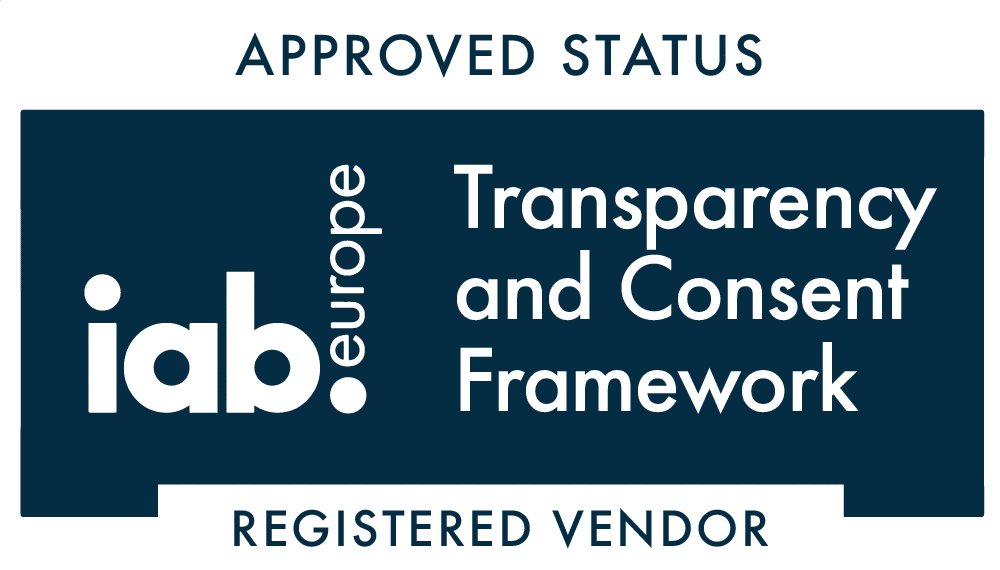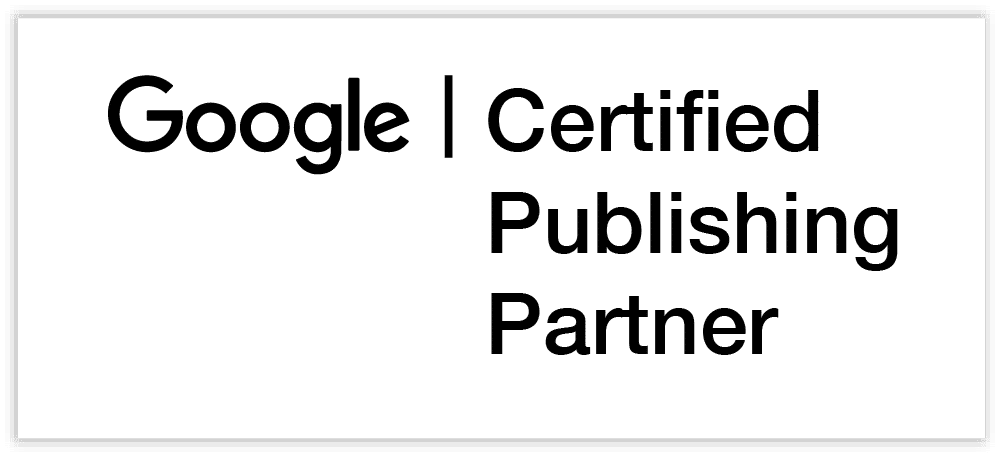The fastest way to improve your AdSense earnings is to increase the number of ads that you are delivering. For a well optimised site that means either increasing traffic or increasing the number of pages each visitor views. Increasing page views should be a goal of any ad-funded website, but this isn’t the only way. When working on AdSense optimisation for clients we often find the immediate improvements can be within the existing page impressions. This post shares some of the checks we do to find those opportunities so that you can do the same for your own sites.
Is every page monetised?
It’s an obvious point, but one that is often missed. Pages that don’t show ads, either deliberately or otherwise, aren’t helping increase your ad revenue. Checking that every page is actually showing ads to users is not as straight forward as you might think, but there are a few ways to go about it:
Compare page impressions
Those running native AdSense code can easily check whether they are monetising every page impression by comparing Page Views in Google Analytics to AdSense page impressions. It is not unusual for there to be some differences between the two. If AdSense page impressions are significantly lower than what Analytics suggests the cause could be ads not running on some pages.
Crawl for AdSense code
Checking that AdSense code actually appears on each page is a fast and effective way of diagnosing a basic issue. For small to medium sized websites we use the excellent Screaming Frog web crawler to do this. This will quickly explore your site by following internal links like the Google spider does. This can provide a wealth of information including whether the AdSense code is present on each page.
Larger sites require a more heavy duty tool. 80legs can accomplish a similar job through their hosted service and can crawl large sites at a much faster pace.
Crawling your site for AdSense code will tell you whether the code is completely missing from any page. It doesn’t tell you if that code has errors or isn’t resulting in filled impressions so you shouldn’t rely on crawling alone.
Page by page comparison
Publishers who use native AdSense code and have linked Google Analytics to AdSense can view AdSense impressions for every page. This is an excellent way of seeing whether AdSense impressions are low for any page.
To view this data log into Analytics and navigate to:
Behaviour > AdSense > AdSense Pages
It can be easier if you download this data into excel and add a column for ”AdSense Impressions per page” (AdSense impressions / AdSense page impressions) looking for those with lower than average numbers.
The limitation of this method is that it will not show you pages where there are no AdSense impressions. To get that data you need to compare the pages from two different reports:
Behaviour > AdSense > AdSense Pages
Behaviour > Site Content > All Pages
The aim here is to highlight pages that have impressions in Analytics but no corresponding AdSense data. This would indicate the page is being viewed but no ads are being shown. Comparing data manually from those two reports would be a slow process on a large site, so putting the data into Excel and using Vlookup is a good option.
Can you increase ads on key pages?
Adding another ad unit in a key location on every page will often (but not always) increase revenue. Too many ads can be counter productive though, both in terms of revenue and in terms of user experience.
Being selective about where you place ads allows you to significantly increase your ad inventory without leaving the user with the impression that your site is plastered with ads. Adding a single, well placed, additional unit to a high traffic page can have more instant impact than cramming an extra unit into a common template areas.
Use Analytics to highlight the most popular pages and first check whether you are using the maximum units and second look at where they might be used more effectively. Could you use a large format unit such as a 300×600? Is your best unit above the fold and in a prime location?
Are all your users seeing ads?
Where the page impressions reported by Analytics and AdSense differ, but without it centring on a few pages, you need to look more closely at the user metrics.
There are a number of reasons why particular groups of users might not see ads. Most centre on the technical. Ad Blockers are the most frequently considered reasons, but not the only cause. Identifying patterns can help find solutions. Segmenting your audience by browser, screen resolution, device and geography then repeating the comparisons can be telling.
Are you always serving an ad when you request one?
Successfully calling the AdSense code is not the end of the story. You also need to be sure that each as request results in an advert being displayed. AdSense report this as ‘Coverage’, the percentage of requests that result in a served impression. AdSense coverage should normally be very close to 100%, usually at least 99.5%.
The exception to this is link units, which calculate coverage slightly differently. Link units count the ad request when the link unit is displayed but only count the filled impression when an ad is shown, which requires that the user click the link unit.
If you are using link units then it is best to check coverage by ad unit, rather than by day.
Low coverage is an indicator of a number of problems ranging from crawl issues to problems around content or supported languages. It can also be an issue when category blocking has been poorly and over-enthusiastically employed. For more about low coverage see this article in AdSense help: https://support.google.com/adsense/answer/161355
Next steps
The points in this article are just the very first steps of AdSense optimisation and form part of the service that we provide as part of a free account review. If you would like to find out more about the opportunities that exist to optimise your account then why not talk to one of our ad management team today and find out more about the rest of our process.